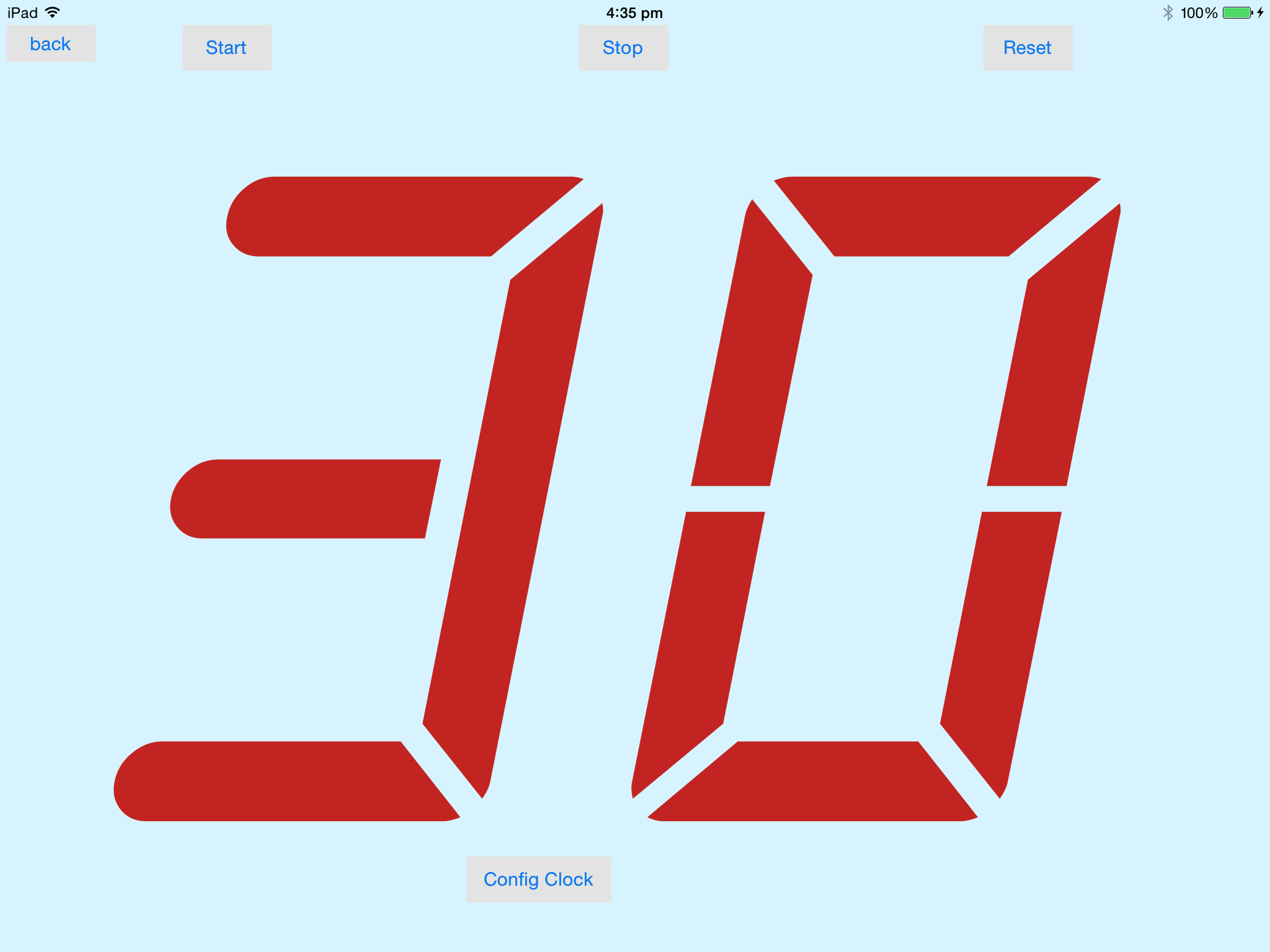|
This is a slave display.
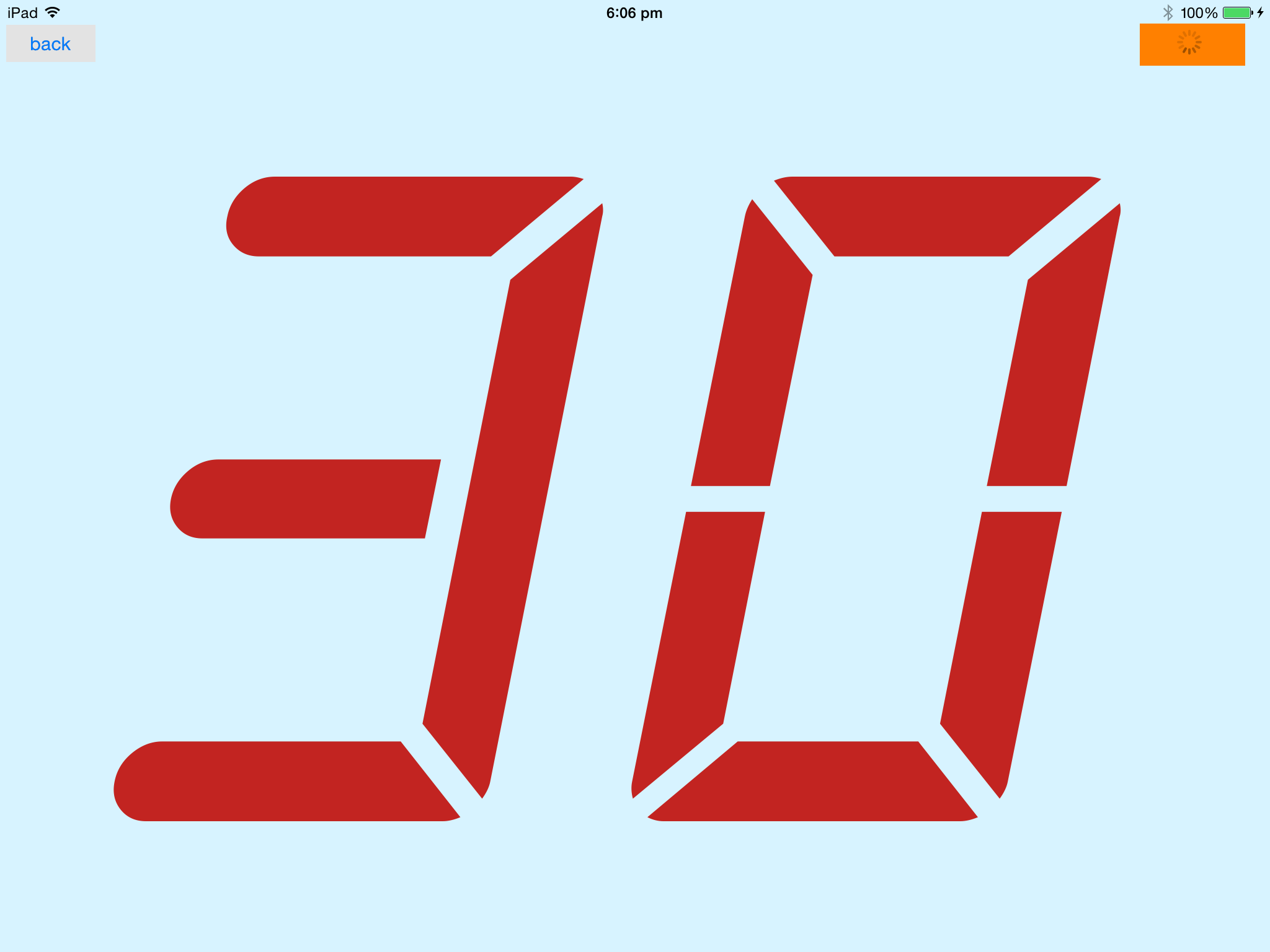
Slave Shot Clock Screen
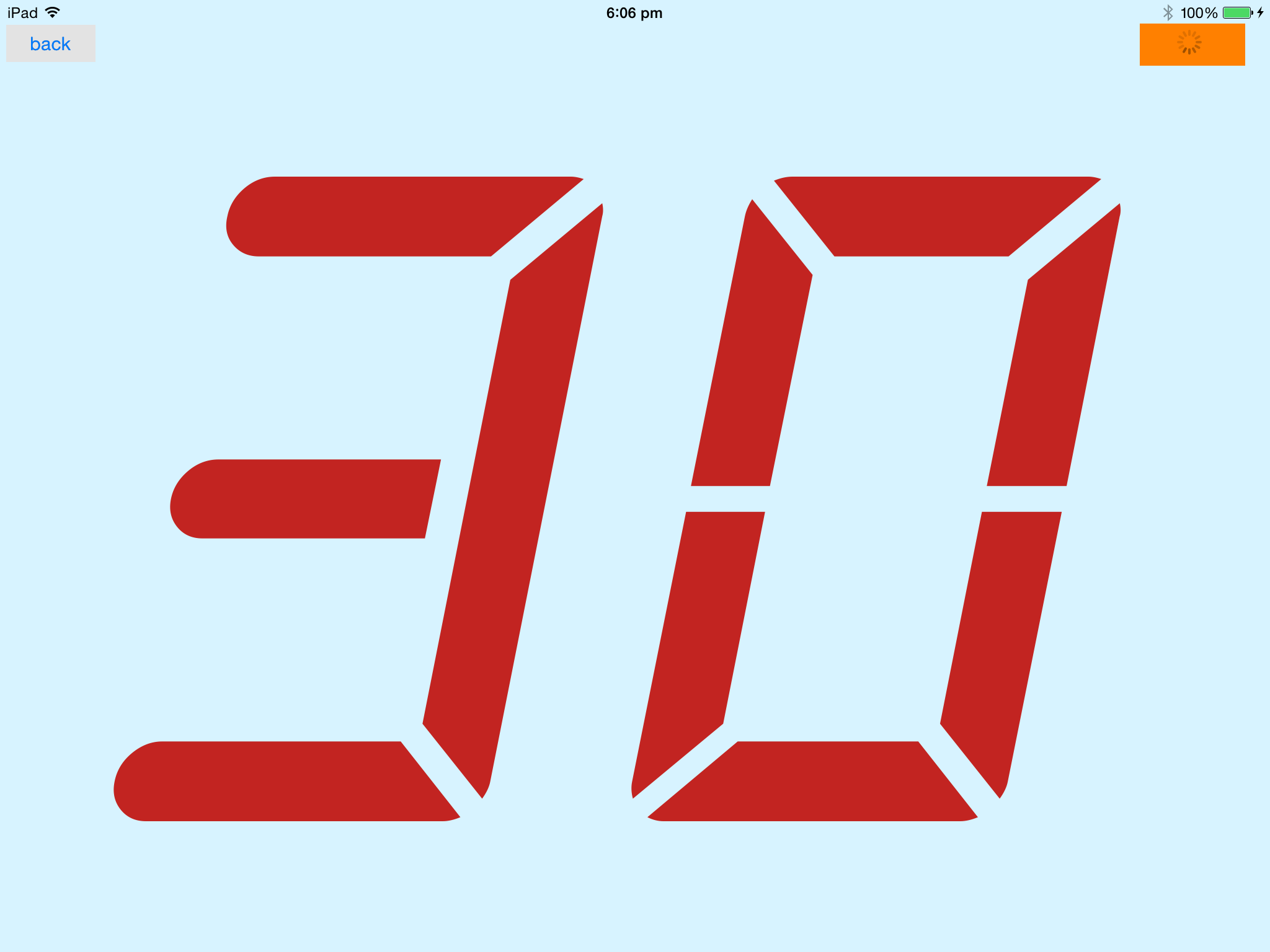
The image above shows the Slave Clock Display in the unconnected state. The network status display is orange, which indicates the unconnected state. It has yet to find a Master Display within the selected iPad group.
In the unconnected State the only control is the Back button which backs out of the sub-application.
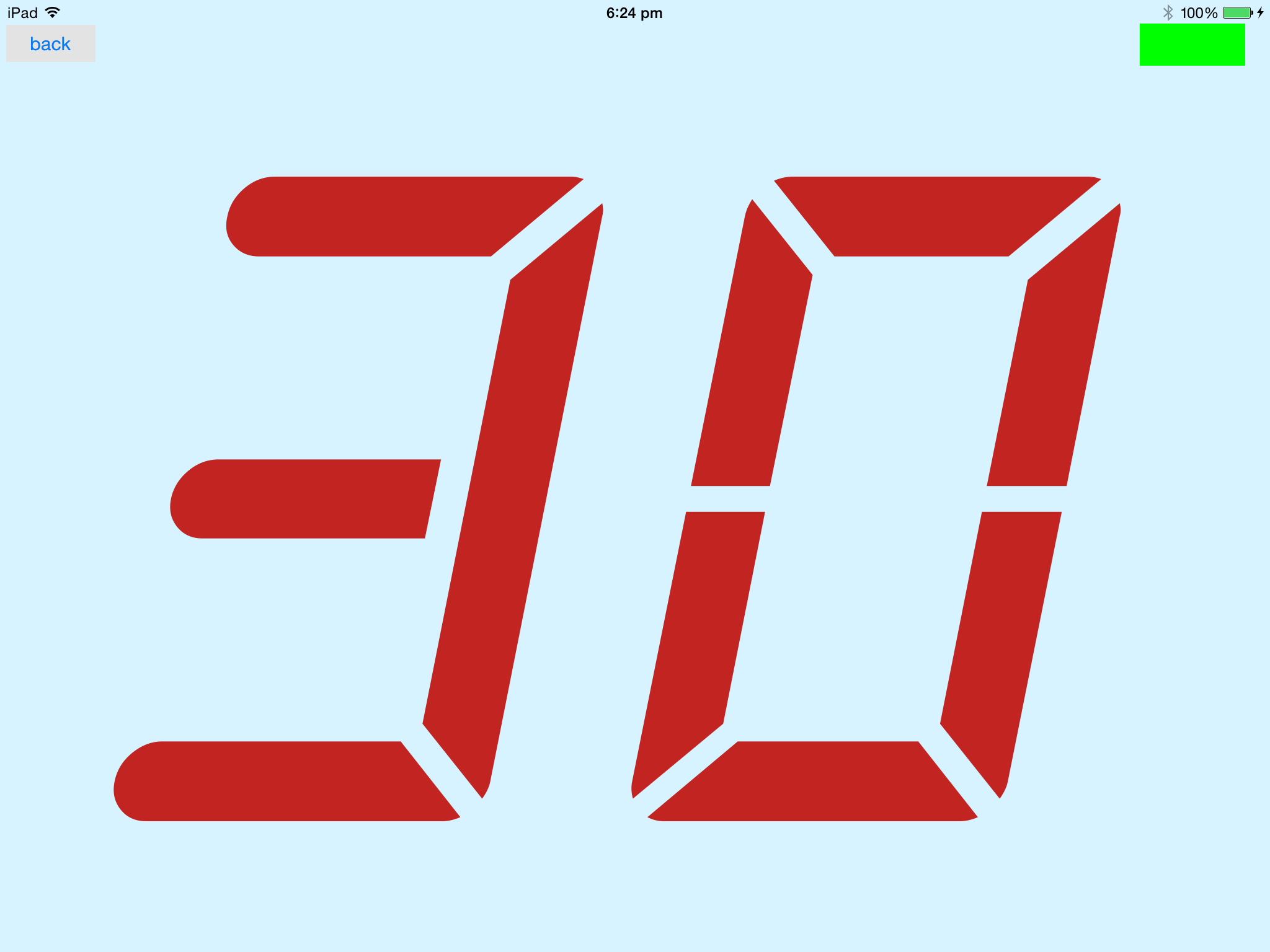
The image above shows the Slave Clock Display in the connected state. The network status display is green, which indicates the connected state. It has found a Master Display within the selected iPad group.
In this state the iPad display is remotely controlled by the Master Display.
In the connected State the only control is the Back button which backs out of the sub-application.
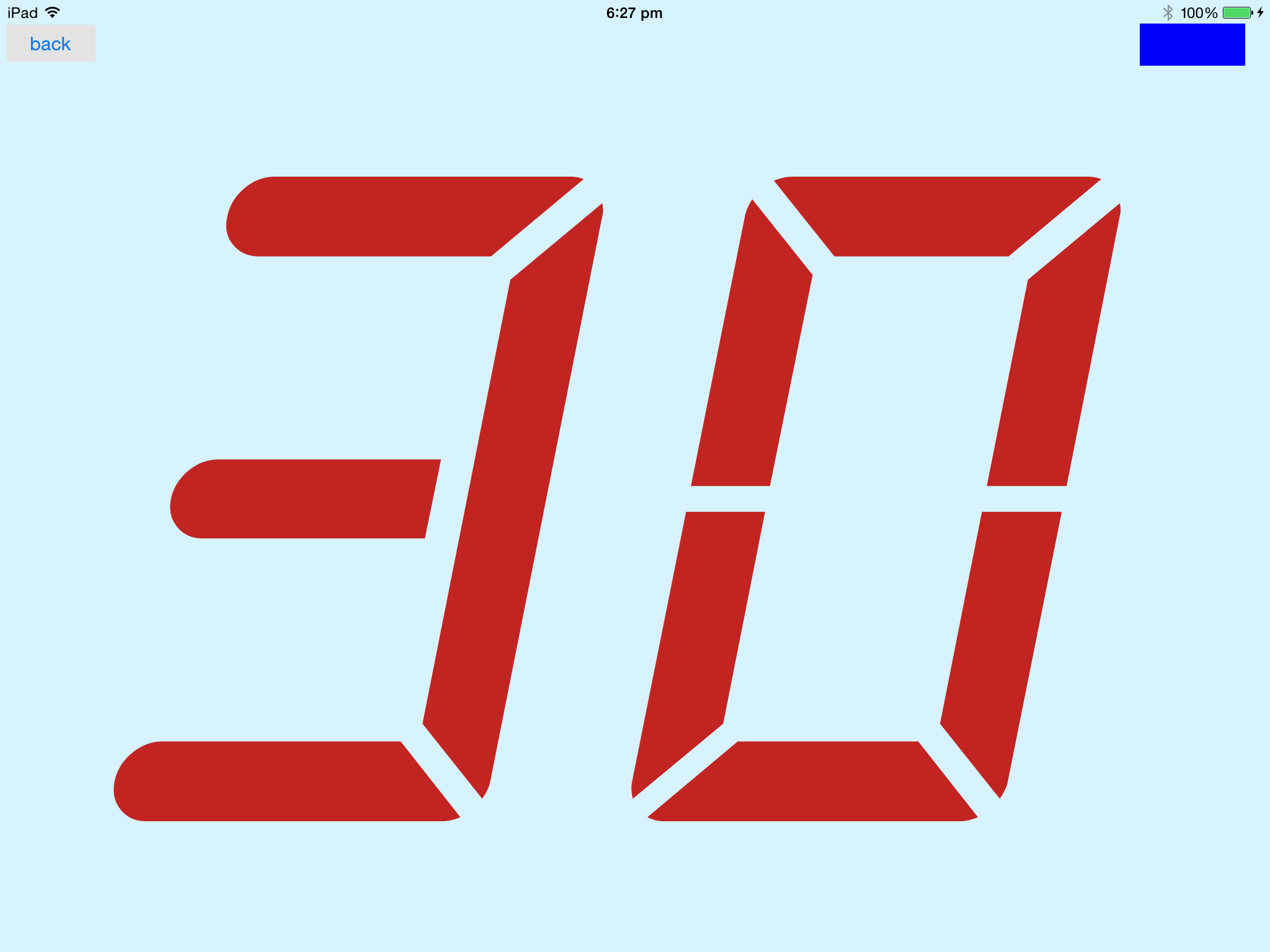
The image above shows the Slave Clock Display in the uncontrolled state. The network status display is blue, which indicates the uncontrolled state. It has found a Master Display within the selected iPad group, the that master is current not viewing the Master sub application, so the slave is connected but not controlled.
In this state the iPad display is not controlled by the Master Display and will freewheeling count down to zero.
In the connected State the only control is the Back button which backs out of the sub-application.
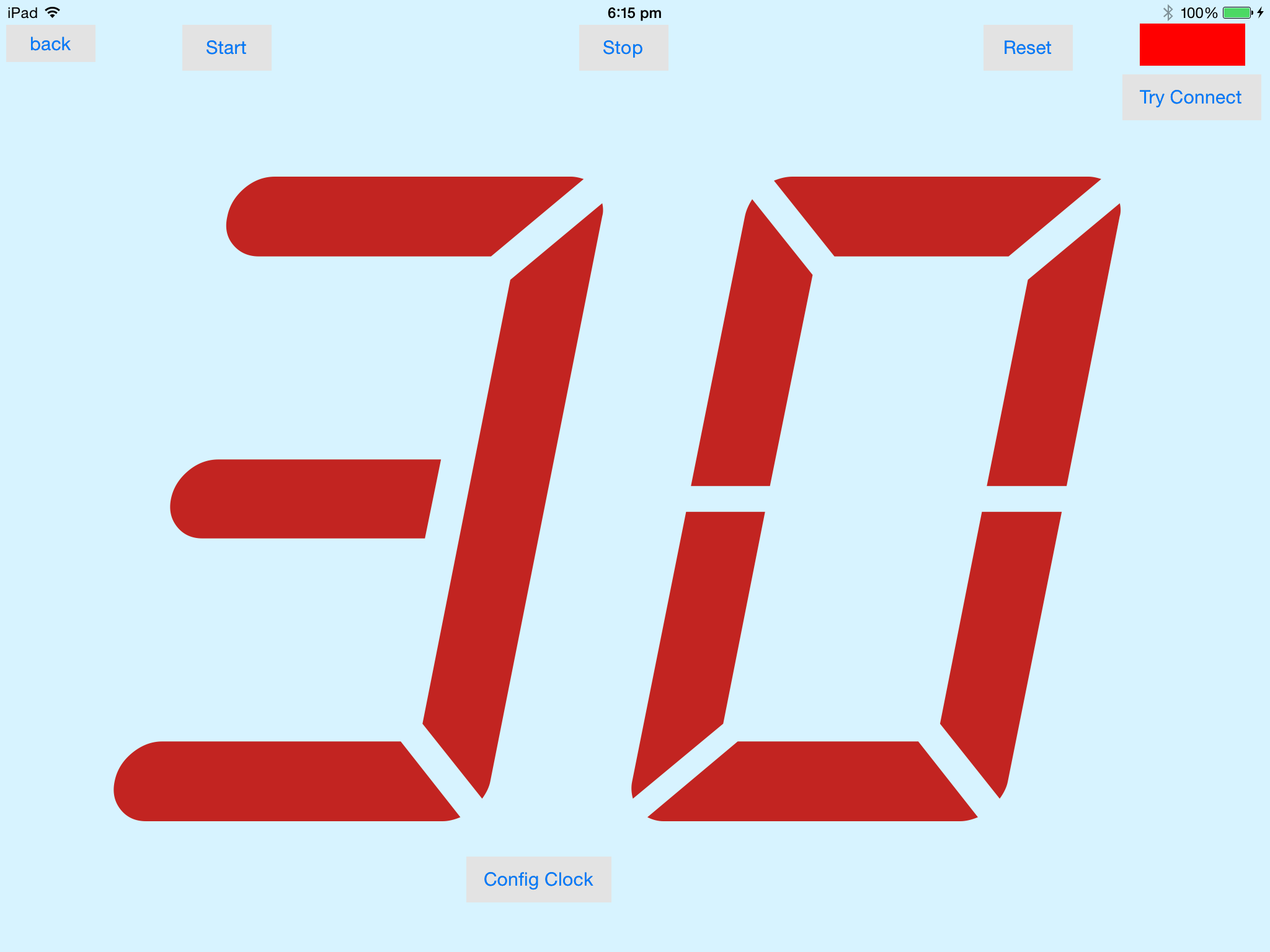
The image above shows the Slave Clock Display in the timeout state. The network status display is red, which indicates a network failed state.
It has found not a Master Display within the selected iPad group within approximately 60 seconds, it presents a control that will reinitiate attempting to connect, and presents local controls to control the shot clock locally
In this state the iPad display is not controlled by the Master Display.
In the Timedout State the control are:
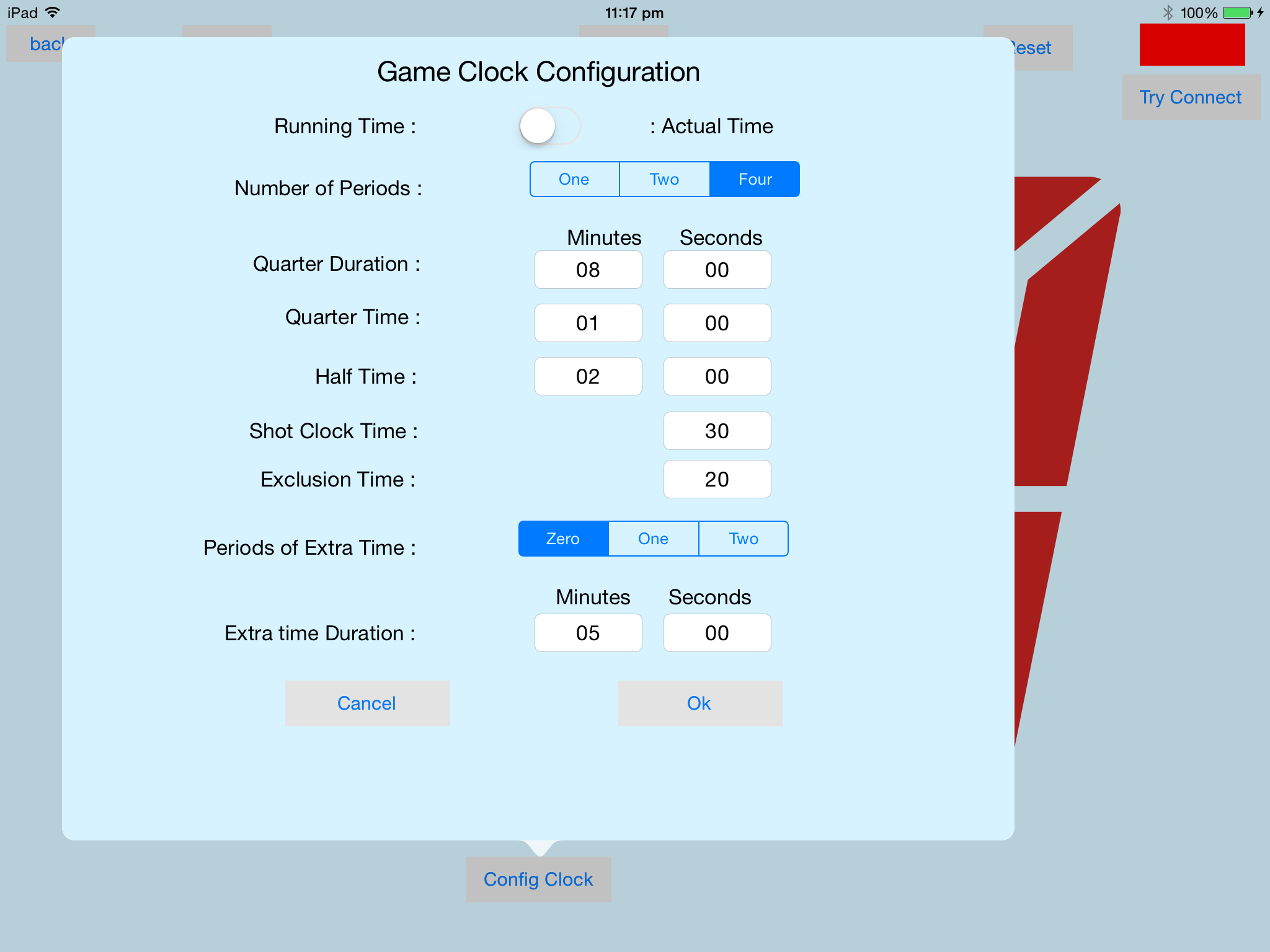
As can be seen, a standard clock config popover is displayed, obviously only the shot clock fields are utilised.
It has two control buttons:
Below is the Standalone ShotClock Display mode.